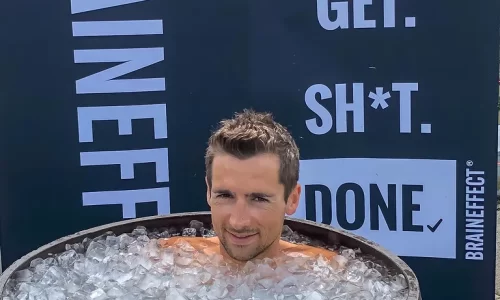Why update your driver? What does it do? Do I need to update manually or can it be done automatically? Do I need to trust Windows update or is it better to download the driver from the manufacturer’s website? Let’s tell you that in order. Look for a program for automatic driver updates at the end of the article.
You don’t know which drivers need to be updated and which ones don’t. Moreover, there are quite a few drivers on the computer.
This is easy to get confused about. For example, you can go to the website of the manufacturer of the same sound card and check if there is an update or not? But, as I said, there are many drivers, and it is simply unrealistic to go to the websites of all devices to check for updates.
You can do it differently. For example, install updates automatically. Quite convenient. You do not need to go to the site of a particular computer element. But, there is also a minus, moreover, a huge one. Imagine you set up a video card update and started working on your computer. And suddenly, at the most inopportune moment, a message appears on the monitor that a new update has been found and the computer will be restarted to correctly reinstall the drivers. Your work can go to waste if you haven’t saved your data in time.
What can be done in this case? There is only one way out, install special software to search and update drivers. There are many similar programs on the Internet and it is easy to get confused in them. At the same time, if the program is not of high quality, then, most likely, it will find the drivers not the ones you need. This is fraught with consequences. For example, the computer may simply not turn on.
What is the conclusion from this? It is necessary to install programs from trusted manufacturers.
Update drivers on the computer from the manufacturer’s official website
For a laptop, this step is much easier than for a stationary PC. The fact is that the laptop manufacturer, when assembling a certain model, puts in it standard components and, accordingly, according to the laptop model, on the website you can find drivers for all the necessary devices. To do this, simply enter the laptop model into the search bar and go to the software section.
As for the system unit, then everything is a little more complicated, since the stationary unit could be assembled independently or by a friend, and what components were installed is unknown. However, if after self-assembly of your PC you still have iron packaging, then just look at which device model is installed and, in the same way as with laptops, find the necessary software on the manufacturer’s website and update the drivers on the computer for free.
It may happen that you cannot find out from which components your computer is assembled, then the CPU-Z program can come to your aid, which allows you to determine the manufacturer and model of the device in need of updating the internal program. After you start CPU-Z and scan the PC, it will be enough, as in the examples above, to find the updated software on the manufacturer’s website.
After you have found what you need, just download it to your computer in a pre-created folder.
How to update drivers quickly and easily?
The universal option is to use the driver batch installation programs. They will automatically detect the models of your components and download the necessary drivers for them, moreover, the update can be done periodically (on a schedule) or started manually.